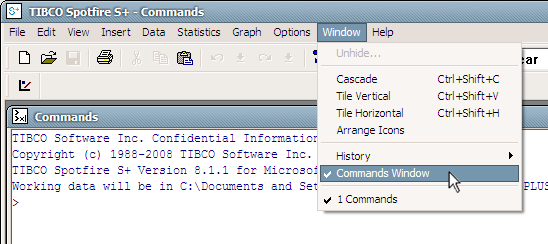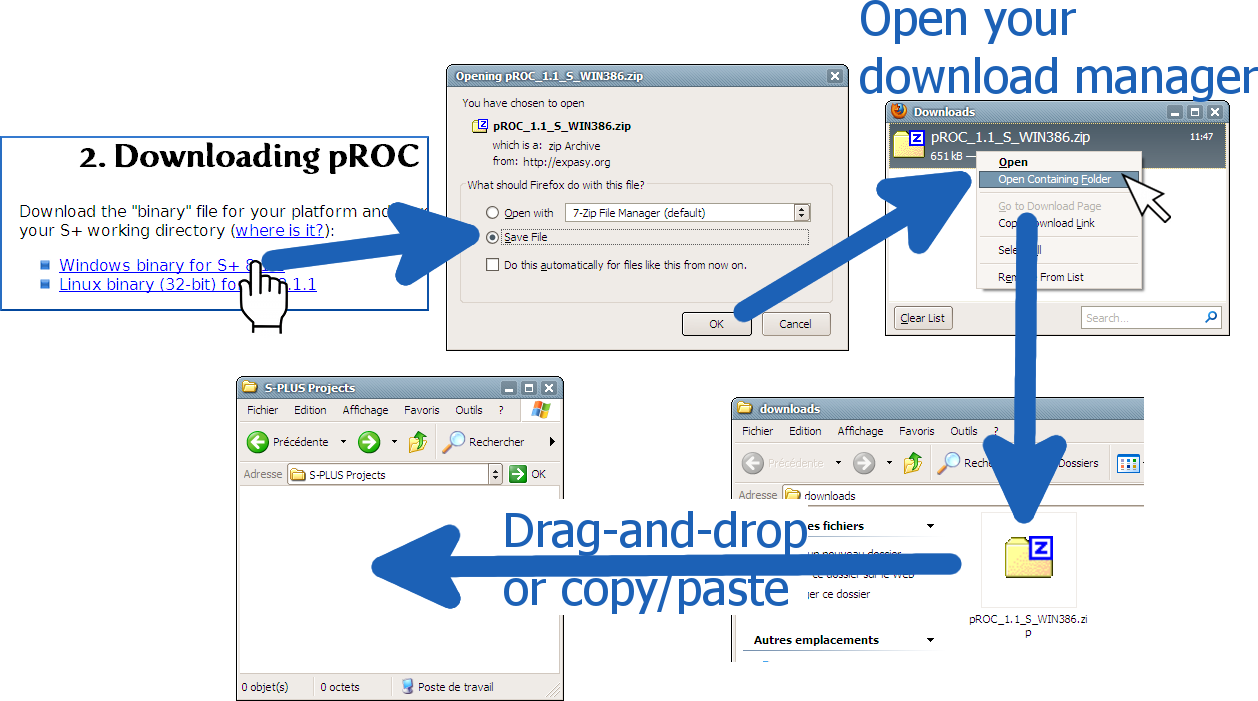1. Preparing S+ for packages
A few steps are necessary in order to be able to load packages in S+.
- Start S+ in you usual way.
- In the S+ command prompt (what is it?), type:
install.pkgutils() library(pkgutils) - Valid the commands by pressing Enter on your keyboard.
2. Manual installation
If the automatic installation fails, or if you prefer to download an install a version manually, follow the next steps:
A. Downloading pROC
Download the "binary" file for your platform and save it in your S+ working directory (where is it?):
B. Installing pROC
Go back to the S+ command prompt and type:
install.packages("pROC_1.4.9_S_WIN386.zip", repos=NULL)or
install.packages("pROC_1.4.9_S_source.zip", repos=NULL)And valid with Enter.
Carefully check the output. A warning about a missing 'lib' argument is OK, however make sure there is no error (denoted "Problem") in the output.
3. Loading pROC
You need to load the package within S+ to enable pROC. Use the File menu, item Load Library… (Windows only), or enter the command:
library(pROC)Further comments
The package must be loaded each time you start S+. You may put the line above in a file named S.init in your S+ home directory to have it automatically loaded on startup (see S+ User's Guide chapter 11 for more details).
Updating pROC
Repeat the Manual installation steps described above except the install.pkgutils() command.